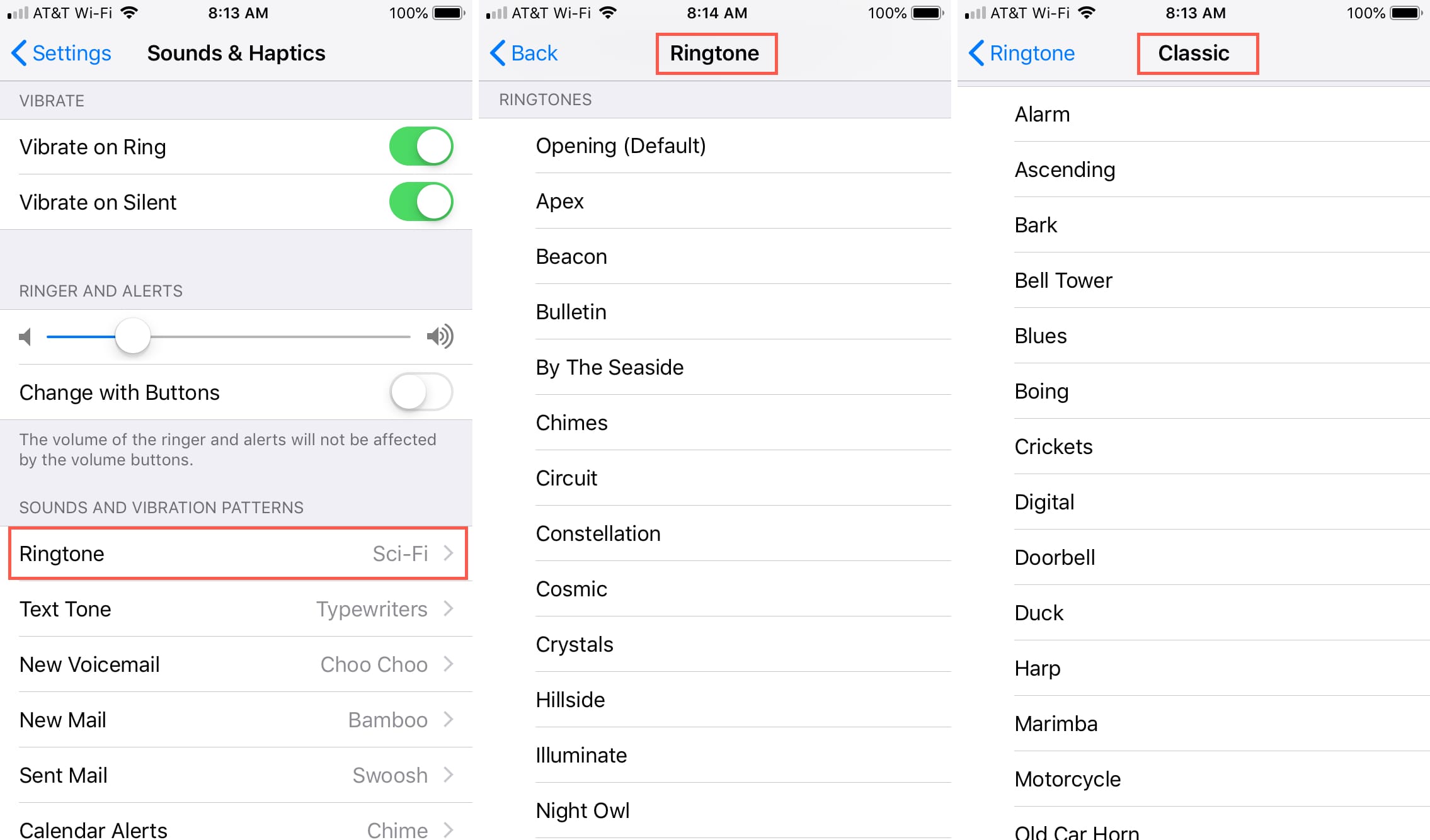
How to Set Custom Ringtones on Your iPhone (2025 Guide)
Published on January 20, 2025 • 5 min read
Want to personalize your iPhone with custom ringtones? You're in the right place! This guide will show you the easiest ways to add custom ringtones to your iPhone in 2025.
Before starting, browse our collection of ready-to-use ringtones or create your own custom ringtone using our online tool.
Method 1: Using GarageBand (Easiest)
- Download GarageBand from the App Store if you haven't already
- Download your desired ringtone from RingToner
- Open GarageBand and create a new project
- Import your downloaded ringtone
- Tap and hold the project, select "Share"
- Choose "Ringtone" and give it a name
- Go to Settings > Sounds & Haptics > Ringtone to find your new tone
Method 2: Using iTunes/Finder
- Download your chosen ringtone in M4R format from our ringtone collection
- Connect your iPhone to your computer
- Open iTunes (Windows) or Finder (Mac)
- Drag the M4R file into the Tones section
- Sync your iPhone
- On your iPhone, go to Settings > Sounds & Haptics to set the new ringtone
Tips for Success
- Make sure your ringtone file is in M4R format
- Keep ringtones under 30 seconds for optimal compatibility
- Always download from trusted sources like RingToner
- Back up your iPhone before making changes
Need ringtones?
Check out our meme sounds collection or use our custom ringtone maker to create your perfect ringtone!
Troubleshooting Common Issues
- If the ringtone doesn't appear, try restarting your iPhone
- Make sure your iPhone is running the latest iOS version
- Check that the file format is correct (M4R)
- Try re-downloading the ringtone if it's not working